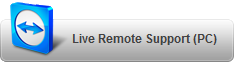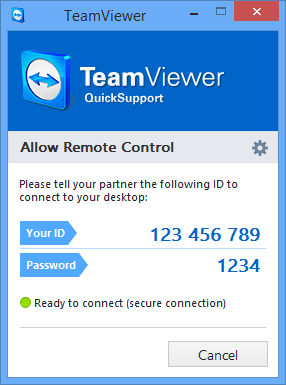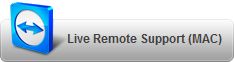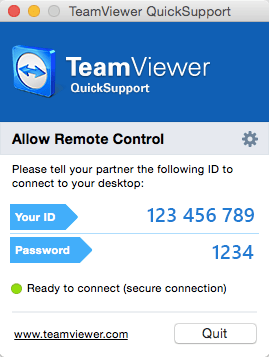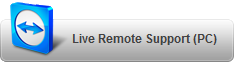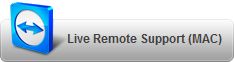TEAMVIEWER Remote Support
TeamViewer QuickSupport is an application in the form of a single executable file.
You can run this file without installing any software or without Windows or Mac OS administrative rights.
Teamviewer Quick Support – WINDOWS
Download and run the customer module TeamViewer QuickSupport.
Click here to Download Windows Quick Support
or right click and
then run the file by double clicking on it
Teamviewer Quick Support – MAC
Download and run the customer module TeamViewer QuickSupport.
Click here to Download MAC Quick Support
or right click and
then run the file by double clicking on it
Provide the TeamViewer ID and Password to the Remote Support Technician and they can then login to assist you with your issue.
- After the remote session has finished the remote software will close.
- For future remote support you will have to run the software again.
- The software only provides remote access when you run it.
- The software always loads with new password so no one can connect without your knowledge.
TeamViewer provides various features to prevent unauthorized access and to ensure your privacy and security:
- Access to a device is only possible with both its TeamViewer ID and password.
- For data protection reasons, it is not possible to invisibly control a computer. A small dialog is displayed in the bottom right corner of your desktop after you grant access to your device.
- One-time-only passwords for TeamViewer connections. A new password is generated with every software start. Therefore, repeated access is impossible if you shut down TeamViewer after a session ends.
- Additional confirmation is required for security-relevant functions like file transfer. It is impossible to transfer files to your device without your knowledge.
- Highly encrypted sessions (using the same standards as HTTPS or SSL). TeamViewer is considered completely safe by today’s standards and is used by financial institutions and government facilities.